Creating, editing and downloading your on hold playlist
Login to "My Account"
To download new hold messages via the AceStudio, you must first log into our website: https://acemybrand.com/my-account.
If you do not know your password, click "Lost your password?" underneath the login button: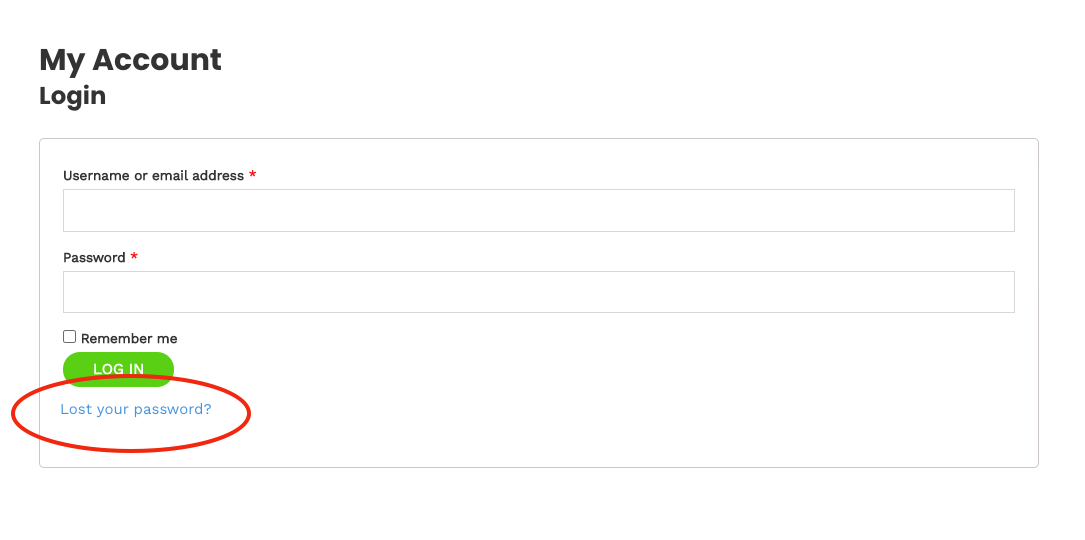
Access the AceStudio
Click the "AceStudio" link near the top-right side of the page:
Choose a Featured Playlist or Create New Playlist
Next, start with a featured playlist and add/remove music and messaging to your liking, or start with a blank slate by creating a new playlist:
Create/Modify/Download the Playlist
Within the playlist, you are able to modify messages and music as you see fit.
1. Preview individual music track or message.
2. Preview script and select voicing options
3. Remove selection from playlist.
4. Open messages category to click and drag single message to desired position in your playlist.
5. Open music category to click and drag single music track to desired position in your playlist.
6. Preview entire Playlist
7. Download Playlist to your computer
Save the Playlist to Your Computer
A download prompt should appear. Choose a location to save the file and click the "Save" button:

If a download prompt does not appear, your browser is likely configured to automatically download files.
Check your "Download" folder to find the downloaded file.
Next, upload the file to your Ace Media hardware or your VoIP phone system. Instructions for a handful of the most popular VoIP portals are available on our knowledge-base site: https://support.acemybrand.com/portal/en/kb/ace-media/technical-support/voip-phone-systems.
You may also reach out to us for assistance at any time! Use the chat box at the bottom-right hand corner of this page, or give us a call at 800-892-9179.
Related Articles
RingCentral On-Hold Playlist Upload
Uploading your Custom On Hold Playlist to RingCentral If your file was emailed to you, save the attached .MP3 file to your computer. Sign in to your RingCentral Admin Portal Click the Phone System tab. Click the Groups dropdown, then Call Queues. ...Allstate Approved On Hold Library
AGENT VALUE IN PERSON What’s it mean to be IN good hands? It means you have a local expert agent who can be there for you in person when you need it. Your Allstate Agent, [INSERT AGENT NAME], can help you choose coverage that’s right for you. And if ...Fonality (Trixbox)
Login & Navigate to the Music On Hold Page Administering the premise-based Fonality Trixbox system is very similar to working with the cloud-hosted Fonality (NetFortis) system. The portal looks almost identical, but it is found at a different web ...Fonality (NetFortris)
Login & Navigate to the Music On Hold Page You can control the Fonality cloud-based system by logging into the Fonality portal. You must use your admin Fonality login (generally starts with the word "admin" followed by 5-7 numbers). Your server ...Using the AceStudio to Download Featured Playlists
Login to "My Account" To download new hold messages via the AceStudio, you must first log into our website: https://acemybrand.com/my-account. If you do not know your password, click "Lost your password?" underneath the login button: Access the ...